How To Turn On My Iphone 6
"Well, I am trying to restore my iPhone 8 but I have a problem. If I want to proceed, I will have to disable the "Find My iPhone" feature but I set that Apple ID long ago and it is different from the one I use now. I don't remember it. Please, I need some advice."
Usually, whenever you will try to deactivate the feature, you will be asked for the iCloud password automatically. IT is a normal security procedure developed by Apple but there is a way to bypass it. If you don't know how to turn off find my iPhone without password, then don't worry. It's not common knowledge and the loopholes in the iOS are used to get into the feature without the password. If you want more information then read the article below.
- Part 1. How to Disable Find My iPhone Without Password in iOS 7
- Part 2. How to Turn Off Find My iPhone Without Password in iOS 11/10
- Part 3. How to Turn Off Find My iPhone Without Password in iOS 12
- Part 4. How to Turn Off Find My iPhone Without Password in Almost All iOS Versions
- Extra Tip: How to Completely Reset an iPhone
Part 1. How to Disable Find My iPhone Without Password iOS 7
If you tell someone that it is possible to disable "Find My iPhone" without even unlocking the iPhone, they will think that you have gone mad or just lying. It is because most of us are used to proving the password when carrying out an important task like restoring the device.
But it may be a glitch or a loophole that makes it possible to disable "Find My iPhone" feature without the password. Here' how to turn off find my iPhone without password on iOS 7:
- Step 1: Just go to iCloud Settings and tap on "Delete Account".
- Step 2: Then, disable "Find My iPhone".
- Step 3: A pop-up will appear on the screen requesting for the password, don't provide it. Power off the iPhone.
- Step 4: Turn it back on and go to iCloud Settings again.
- Step 5: Click on, "Delete Account" in order to disable "Find My iPhone".
- Step 6: The feature is disabled.
- This way you will be able to deactivate the feature on your computer without the use of your password.
Part 2. How to Turn Off Find My iPhone Without Password iOS 11/10
If you are currently using iOS 10 on your iPhone then you can also use its loopholes to disable "Find My iPhone" feature on your iPhone. Just follow the steps below;
- Step 1: Go to your iCloud account and then delete the current password.
- Step 2: Then, input any code there and click "OK".
- Step 3: Now, an error notification will appear on the screen, telling you about the wrong password and ID, just click "OK".
- Step 4: click on "Cancel" on the top of the panel and then click "OK".
- Step 5: The iCloud page will appear again on the screen, click on the "Account".
- Step 6: Delete the description and click "OK".
- Step 7: You will be redirected to iCloud main page, when it goes back there you will see that "Find My iPhone" feature has been disabled.
- This particular way to disable "Find My iPhone" only works on iOS 10.
Part 3. Turn Off Find My iPhone Without Password iOS 12
iOS 12 is very new and a lot of users believe that there are no such loopholes in this new iteration if iOS. All of them have been patched by Apple. Fortunately, there is a technical loophole on iOS 12 and you can easily take its advantage to turn off "Find My iPhone" without using your password.
It is a very simple method; here's how to turn off find my iPhone without password;
- Step 1: go to the Settings on your iPhone and head for iCloud.
- Step 2: Immediately, you will be asked for your password but input any random numbers and click "Done".
- Step 3: Now, you will be notified that the password you have provided is not correct. So, tap "OK" and then choose "Cancel".
-
Step 4: After that, iCloud will open again. Go to the account and erase the description. The main section of iCloud page will appear again and you will see that "Find My iPhone" has been turned off automatically.

As usual, this procedure only works on iOS devices that are running on iOS 12.
Part 4. How to Turn Off Find My iPhone Without Password in Almost All iOS Versions
If your iPhone iOS is above iOS 10 and later, then you can consider to use Tenorshare 4MeKey to turn off Find My iPhone/iPad/iPod touch without password. This tool currently supports iPhone 13/13 Pro/13 mini/12/11/XS/X/8/7/6S. You needn't worry about the Activation Lock will appear after your iCloud is logged out of.




-
First of all, download and install Tenorshare 4Mekey on your Windows/Mac. After that, you'll see an interface saying "Turn Off Find My iPhone". Click it.

-
Then you need to connect your iPhone to computer with usb cable. Then make your iPhone trust the computer.

-
After your phone is recognized by 4MeKey, there are 2 situations to turn off find my iPhone: 1. for iOS 11.4 and earlier; 2. for iOS 11.4 and later. Here we show you how turn off Find My for iOS 11.4 and later. Then 4MeKey will remove your apple ID first, click Next.

-
Then you need to follow the guiding steps to set Wi-Fi Configure Proxy and Download Certificate to your iPhone. Please follow every step in order.

-
After that, 4MeKey willl start to remove your device from iCloud account. The process will take no less than 2 minutes.

-
Now, your iPhone has been successfully removed form iCloud account. You can copy the serial number to check whether Find My iPhone is turned off.( If you failed to remove the device from iCloud account, please go back to the last page to tap your iCloud again and then remove again.)





Extra Tip:How to Completely Reset An Locked/Disabled iPhonE
There are a lot of ways to reset an iPhone that is running on the new iOS 12. You obviously have access to the official options like iCloud and iTunes. But these apps have stopped being efficient a long time ago, they haven't been updated by the company. There are no advanced features and they still use the old way of reset which erases all the data from the devices.
You will get better services and efficiency using a third-party professional tool to reset the iPhone. One of the most popular and efficient ones is called Tenorshare 4uKey. Its operational guide is detailed below;
Step 1 Download and install the program on your computer.


Step 2 Then, connect the iPhone to the computer with a USB cable and run the program. Now, from the main interface of 4uKey, click "Start".

Step 3 The iPhone will get detected by the program automatically. But if it is causing trouble, you may need to put the device into Recovery Mode or DFU Mode. The process is fairly easy, you will find the instructions on the screen.

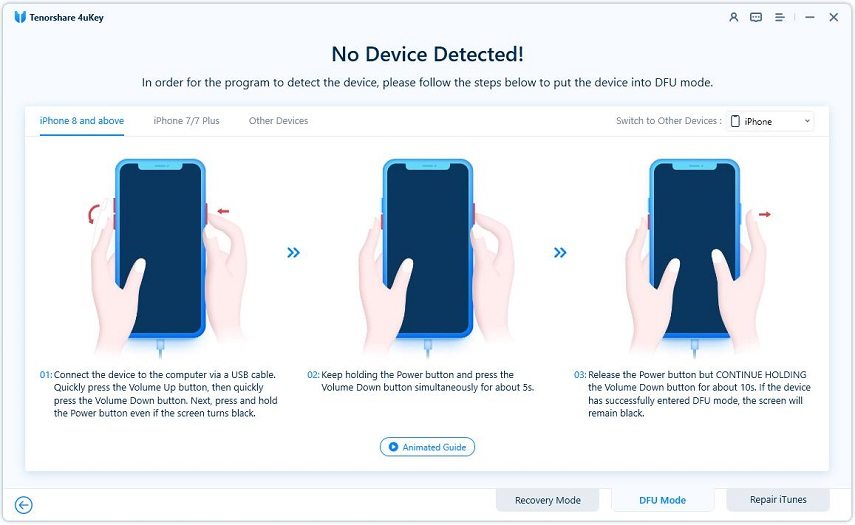
Step 4 In the follow-up window you will be asked to download the firmware for the procedure. You need to customize a specific path for the file and then click "Download".

Step 5 After the firmware is downloaded it will be installed and the iPhone will reset by removing the passcode.


This procedure is very easy and does not disappoint its users. It is simple, user-friendly and does a far better job than the other apps. You can reset your iPhone after this step.


Conclusion
The article focuses on deactivating the find my iPhone feature on iPhones without using a password. Firstly, it seemed like an impossible task, because without bypassing the security measures to will be impossible to reach the main page of iCloud. But due to some technical loophole, it is possible on iOS 7, 10, 12, 13 and 14. Now, the users are making great use of it. So, if you ever find yourself in any trouble and solving it requires to disabling the said feature, then you will be able to do it very easily using 4MeKey.




How To Turn On My Iphone 6
Source: https://www.tenorshare.com/reset-iphone/how-to-turn-off-find-my-iphone-without-password.html
Posted by: montanodrationotled.blogspot.com

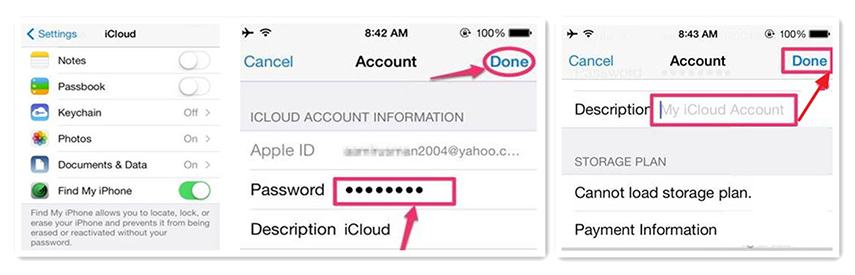
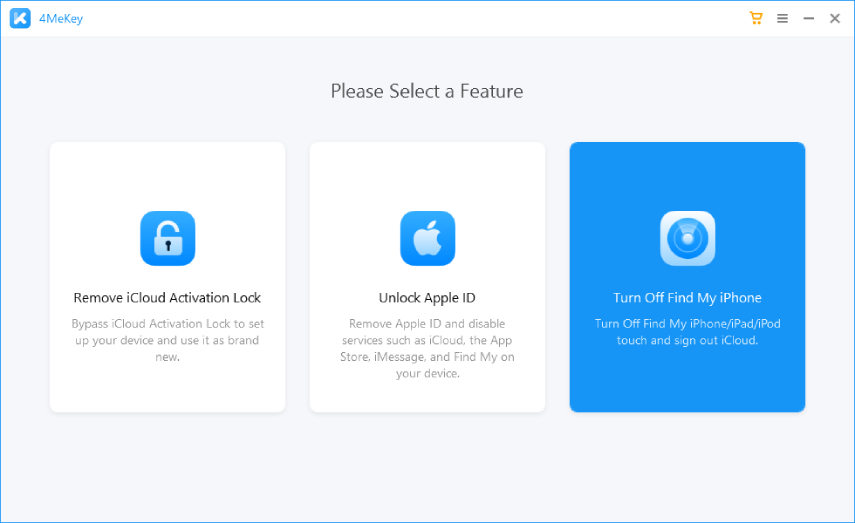

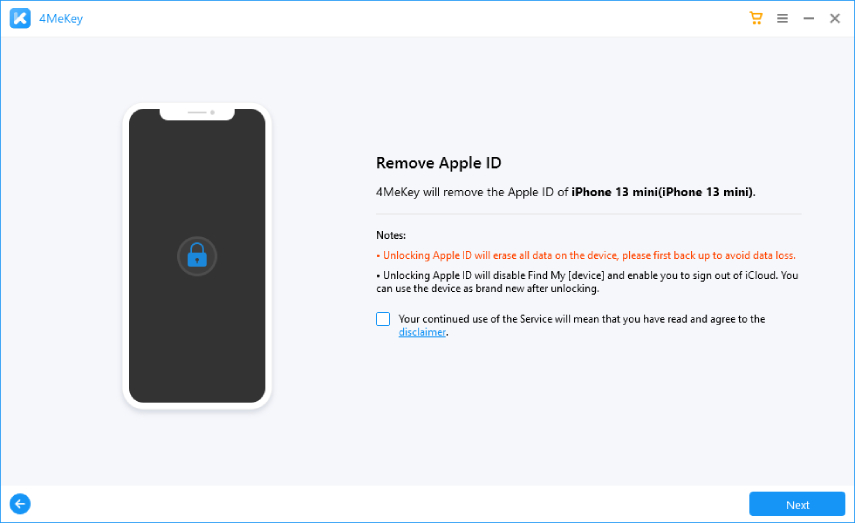
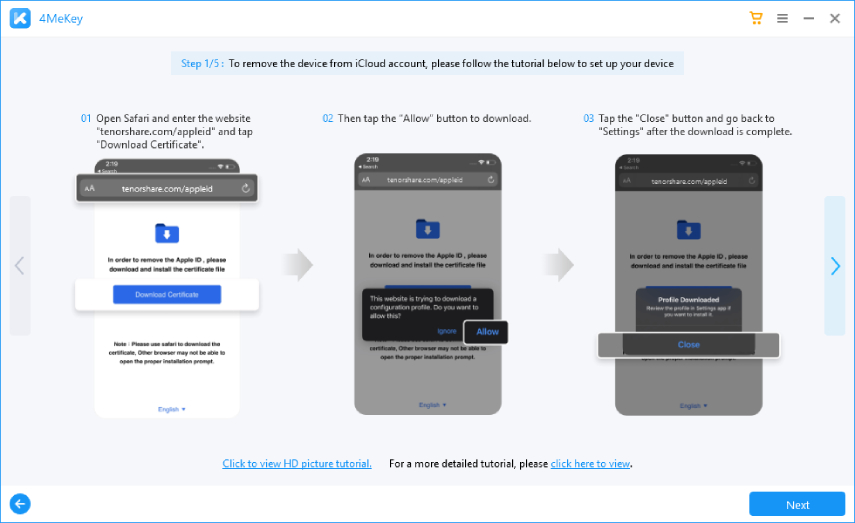
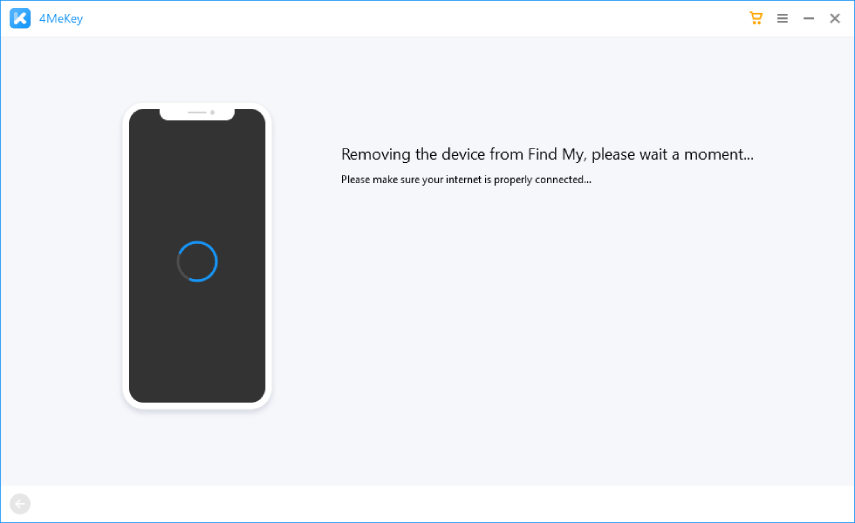
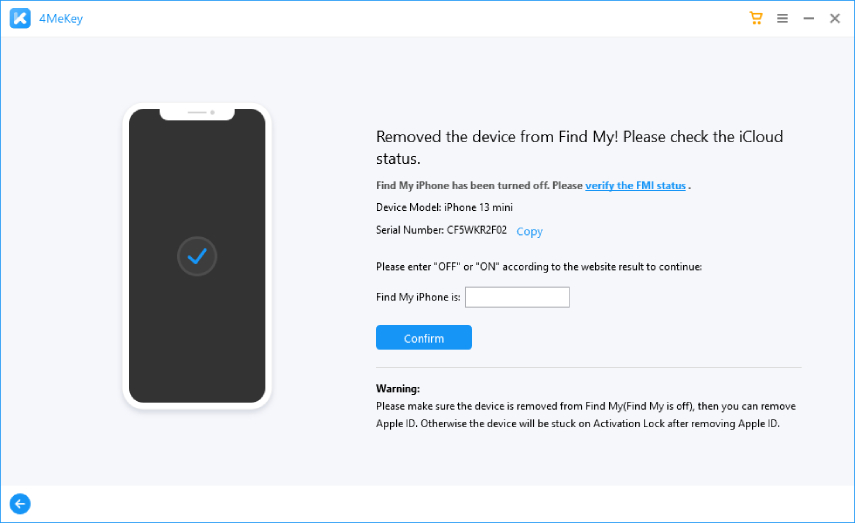
0 Response to "How To Turn On My Iphone 6"
Post a Comment